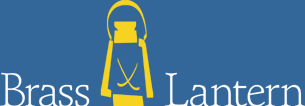Maybe you're a big fan of adventure games, but have only played graphic adventures before. Perhaps you've tried some online text adventures and don't know where to begin. Or maybe you bought a collection of the old Infocom adventures and aren't sure how to play them.
This article is here to help you out. Text adventures can be a lot of fun, but they take some getting used to. By taking you by the hand and leading you through part of a game, I hope to make your trip up the interactive fiction learning curve easier.
What I'm going to tell you won't apply to every game that's out there, but it will help you play many of them. My goal is to help you learn how to look at a text adventure and figure out what's going on.
Some General Principles
When you start up a text adventure, it will display some introductory text and then print an input prompt, something like >. Nothing will happen while you wait at the prompt; time doesn't pass until you type something and hit Enter.
That prompt seems to be saying, "Type anything you want to do." Don't let it fool you. It's lying. What the prompt is really saying is, "Type in a command in one of the formats I understand and maybe you can do that." This sounds restrictive, but once you become familiar with how text adventures work, it'll help you narrow down possible actions.
The commands you type are, for the most part, imperatives. It's as if the sentences begin with "I want to...". Think of the commands as telling your adventurer alter-ego what to do.
While many older adventures varied greatly in what kinds of commands they would accept, modern adventures tend to share the same commands and general syntax. For modern adventures, commands tend to fall into one of six categories:
- A one-word action
These are the commands like LOOK, JUMP, and SING which don't act on any objects. - An action and a direct object
These are the commands that act on something. For instance, TAKE THE BOOK. TAKE is the verb, and THE BOOK (or simply BOOK) is the object. - An action, a direct object, and an indirect object
These are the commands that act on two things. You give a verb, the direct object of the verb, and the indirect object. PUT THE TOAST IN THE TOASTER is an example: PUT is the verb, THE TOAST is the direct object, and THE TOASTER is the indirect object. - An order to another character
In many games you'll meet other people or animals, and sometimes you cal tell them to do things. You do that by saying their name, followed by the command you want to give them. For example, RONALD, GIVE ME THE FRIES. - Communicating with another character
Besides ordering characters around, you can communicate with them using commands like ASK RONALD ABOUT THE FRIES, TELL RONALD ABOUT THE MANAGER'S SPECIAL, and SHOW THE GREASY BURGER TO RONALD. Strictly speaking, these fall under the third category above, but they're specialized enough that I wanted to make them a separate category. (And in some newer games you can TALK TO characters, just so you know.) - A special command
These are the commands which do something outside of the game world, like AGAIN, which repeats the last command you did, SAVE, which saves your game, and RESTORE, which reloads a previously saved game.
If you're having trouble getting the game to understand what you want to do, make sure you've phrased your command following one of the examples above. And if this all seems really complex, don't sweat it. A lot of the times you'll figure out what to type instinctively. This list is for the times you can't figure out how to phrase what you want to do.
Rather than give you a list of sample commands, I'm going to lead you through parts of a real game called Glowgrass, by Nate Cull. It's a short, relatively easy science fiction story. Nate entered it in the 3rd Annual Interactive Fiction Competition, and it placed third. If you'd like to play along at home, please do so. You'll need to get the game file (glow.gam) and something called a TADS interpreter. If you're running Windows, I'd suggest you get the player's kit. Once you've downloaded it, double-click on the file you downloaded to install the player. To play the game, select "HTML TADS Interpreter" from the TADS menu under the Start button. The interpreter will ask you to select a TADS game. Find where you placed glow.gam, and select that. If you're running MacOS, I recommend HyperTADS. It comes binhexed, so unhex it and you're ready to go.